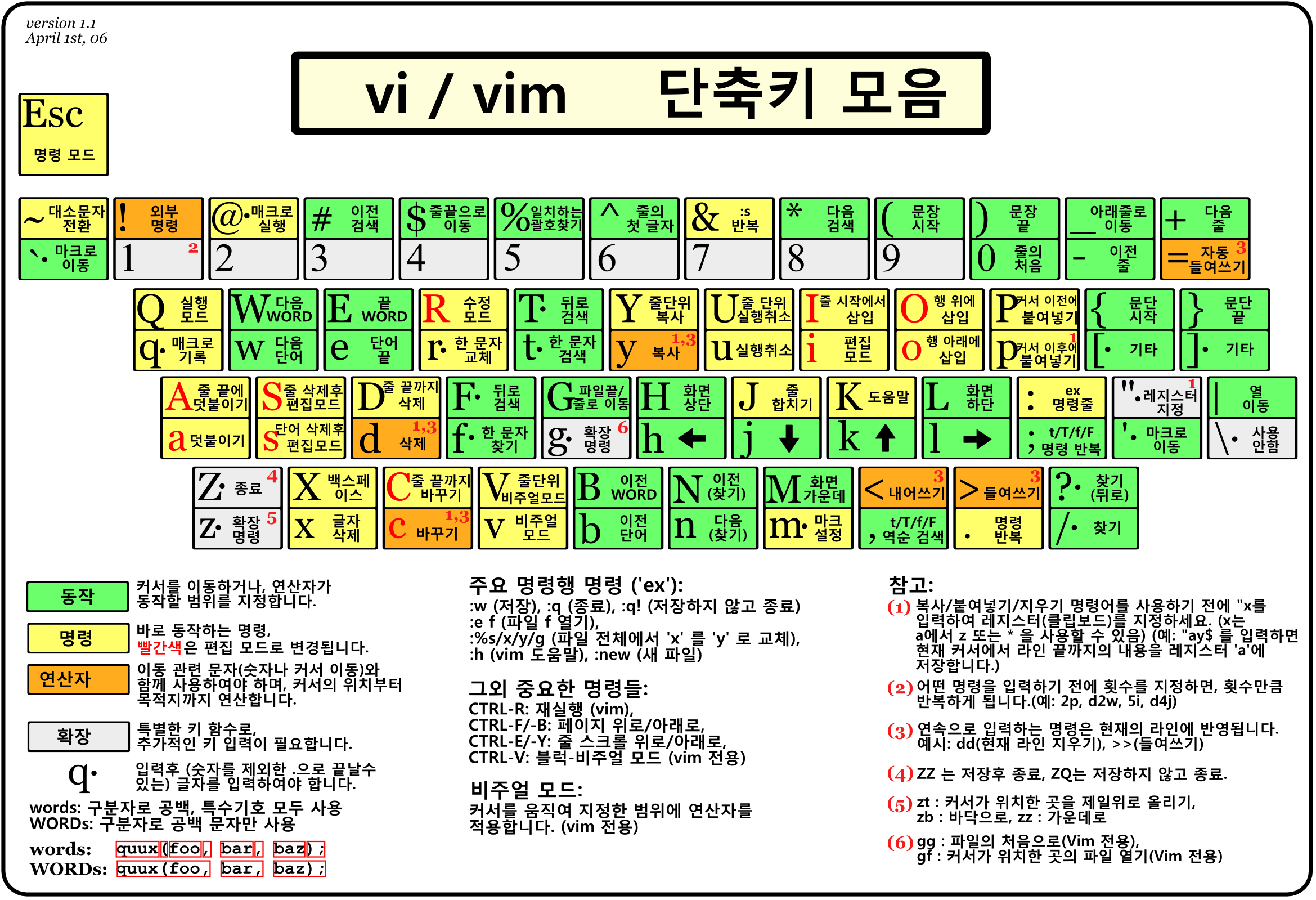Main Shortcuts
Global
1
2
3
4
5
:h[elp] keyword # open help for keyword
:o file # open file
:sav[eas] file # save file as
:clo[se] # close current pane
:ter[minal] # open terminal
Cursor movement
1
2
3
4
5
6
7
8
9
10
11
12
13
14
15
16
17
18
19
20
21
22
23
24
25
26
27
28
29
h # move cursor left
j # move cursor down
k # move cursor up
l # move cursor right
H # move to top of screen
M # move to middle of screen
L # move to bottom of screen
w # jump forwards to the start of a word
W # jump forwards to the start of a word (words can contain punctuation)
e # jump forwards to the end of a word
E # jump forwards to the end of a word (words can contain punctuation)
b # jump backwards to the start of a word
B # jump backwards to the start of a word (words can contain punctuation)
0 # jump to the start of the line
^ # jump to the first non-blank character of the line
$ # jump to the end of the line
g_ # jump to the last non-blank character of the line
gg # go to the first line of the document
G # go to the last line of the document
5G # go to line 5
fx # jump to next occurrence of character x
tx # jump to before next occurrence of character x
} # jump to next paragraph (or function/block, when editing code)
{ # jump to previous paragraph (or function/block, when editing code)
zz # center cursor on screen
Ctrl + b # move back one full screen
Ctrl + f # move forward one full screen
Ctrl + d # move forward 1/2 a screen
Ctrl + u # move back 1/2 a screen
Insert mode - inserting/appending text
1
2
3
4
5
6
7
8
i # insert before the cursor
I # insert at the beginning of the line
a # insert (append) after the cursor
A # insert (append) at the end of the line
o # append (open) a new line below the current line
O # append (open) a new line above the current line
ea # insert (append) at the end of the word
Esc # exit insert mode
Editing
1
2
3
4
5
6
7
8
9
10
11
12
13
14
r # replace a single character
J # join line below to the current one
cc # change (replace) entire line
cw # change (replace) to the start of the next word
ce # change (replace) to the end of the next word
cb # change (replace) to the start of the previous word
c0 # change (replace) to the start of the line
c$ # change (replace) to the end of the line
s # delete character and substitute text
S # delete line and substitute text (same as cc)
xp # transpose two letters (delete and paste)
. # repeat last command
u # undo
Ctrl + r # redo
Marking text (visual mode)
1
2
3
4
5
6
7
8
9
10
11
v # start visual mode, mark lines, then do a command (like y-yank)
V # start linewise visual mode
o # move to other end of marked area
O # move to other corner of block
aw # mark a word
ab # a block with ()
aB # a block with {}
ib # inner block with ()
iB # inner block with {}
Esc # exit visual mode
Ctrl + v # start visual block mode
Visual commands
1
2
3
4
5
> # shift text right
< # shift text left
y # yank (copy) marked text
d # delete marked text
~ # switch case
Cut and paste
1
2
3
4
5
6
7
8
9
10
11
12
13
14
yy # yank (copy) a line
2yy # yank (copy) 2 lines
yw # yank (copy) the characters of the word from the cursor position to the start of the next word
y$ # yank (copy) to end of line
p # put (paste) the clipboard after cursor
P # put (paste) before cursor
dd # delete (cut) a line
2dd # delete (cut) 2 lines
dw # delete (cut) the characters of the word from the cursor position to the start of the next word
D # delete (cut) to the end of the line
d$ # delete (cut) to the end of the line
d^ # delete (cut) to the first non-blank character of the line
d0 # delete (cut) to the begining of the line
x # delete (cut) character
Search and replace
1
2
3
4
5
6
7
8
/pattern # search for pattern
?pattern # search backward for pattern
\vpattern # 'very magic' pattern: non-alphanumeric characters are interpreted as special regex symbols (no escaping needed)
n # repeat search in same direction
N # repeat search in opposite direction
:%s/old/new/g # replace all old with new throughout file
:%s/old/new/gc # replace all old with new throughout file with confirmations
:noh # remove highlighting of search matches
Search in multiple files
1
2
3
4
:vimgrep /pattern/ {file} # search for pattern in multiple files
:cn # jump to the next match
:cp # jump to the previous match
:copen # open a window containing the list of matches
Exiting
1
2
3
4
5
:w # write (save) the file, but don't exit
:w !sudo tee % # write out the current file using sudo
:wq or :x or ZZ # write (save) and quit
:q # quit (fails if there are unsaved changes)
:q! or ZQ # quit and throw away unsaved changes
Working with multiple files
1
2
3
4
5
6
7
8
9
10
11
12
13
14
15
:e file # edit a file in a new buffer
:bnext or :bn # go to the next buffer
:bprev or :bp # go to the previous buffer
:bd # delete a buffer (close a file)
:ls # list all open buffers
:sp file # open a file in a new buffer and split window
:vsp file # open a file in a new buffer and vertically split window
Ctrl + ws # split window
Ctrl + ww # switch windows
Ctrl + wq # quit a window
Ctrl + wv # split window vertically
Ctrl + wh # move cursor to the left window (vertical split)
Ctrl + wl # move cursor to the right window (vertical split)
Ctrl + wj # move cursor to the window below (horizontal split)
Ctrl + wk # move cursor to the window above (horizontal split)
Tabs
1
2
3
4
5
6
7
8
9
:tabnew or :tabnew file # open a file in a new tab
Ctrl + wT # move the current split window into its own tab
gt or :tabnext or :tabn # move to the next tab
gT or :tabprev or :tabp # move to the previous tab
<number>gt # move to tab <number>
:tabmove <number> # move current tab to the <number>th position (indexed from 0)
:tabclose or :tabc # close the current tab and all its windows
:tabonly or :tabo # close all tabs except for the current one
:tabdo command # run the command on all tabs (e.g. :tabdo q - closes all opened tabs)
vim 설정
아래 내용을 vim 내 명령 모드에서 입력하면 일시 적용, ~/.vimrc 에 작성하면 영구 적용됨
1
2
3
4
5
6
set number # 줄 번호 적용 (또는 :se nu)
syntax on # 문법 컬러 적용
set cin # 자동 들여쓰기
set ts=<number> # 탭 너비를 몇 개의 스페이스로 화면에 보여줄 지 설정
set sts=<number> # 탭을 몇 개의 스페이스로 입력할 지 설정
set shiftwidth=<number> # 자동 들여쓰기에서 스페이스 개수 설정